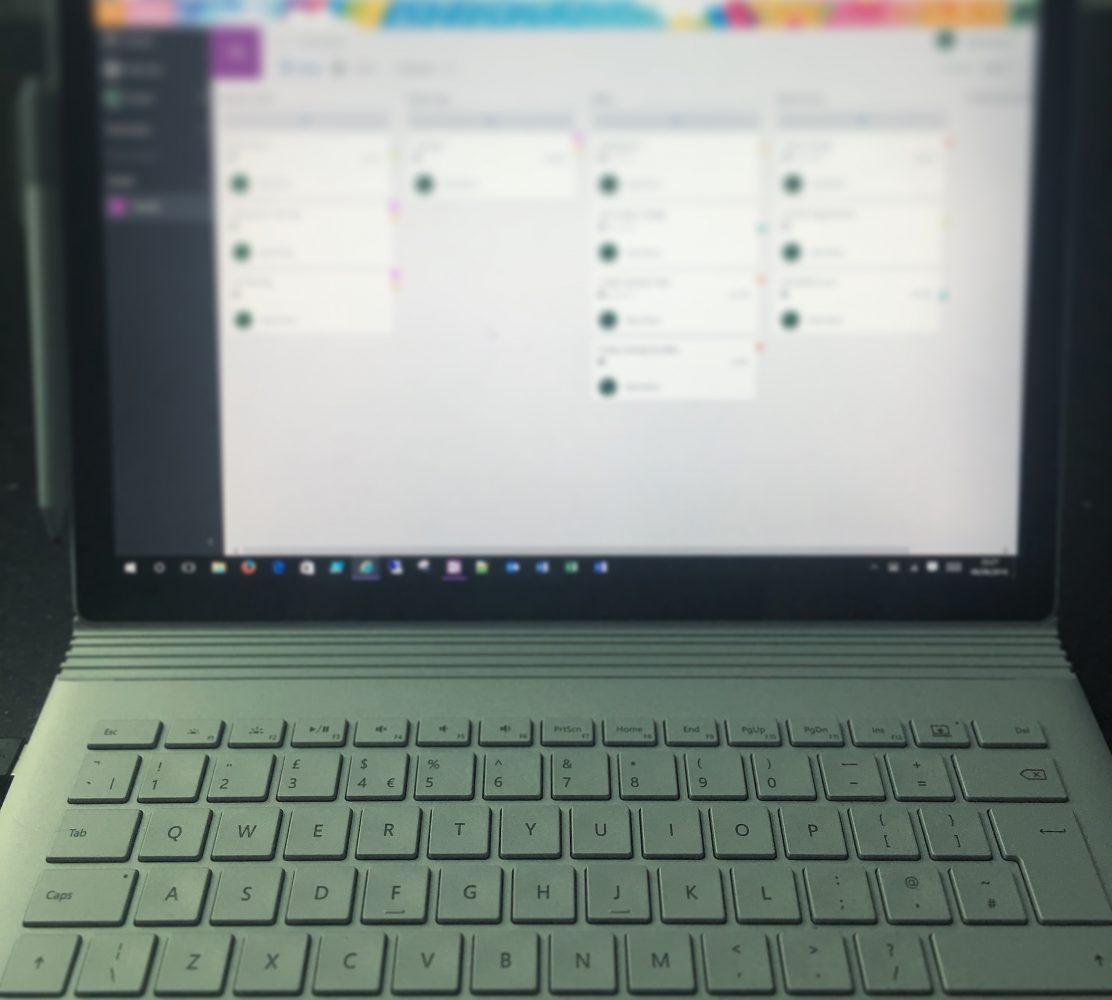Azure MFA is a great concept in itself, especially when applied to Office 365 using ADFS, but quite often there is a need for granular control over when MFA is actually applied. There are GUI options for enabling MFA just for extranet requests, but this poses several problems:
- Issues with Autodiscover requests – these are proxied from Office 365 and thus always route via the ADFS Proxy servers. This means that all Autodiscover requests, no matter where the client is located, appear to originate from the internet, which poses a problem when applying MFA to only be enforced for Extranet requests, as Outlook clients will be prompted for MFA even when inside the Intranet.
- Mobile Applications – These will likely always come from Extranet locations. It is undesirable, and in some cases unsupported, for these applications to use MFA whenever they are opened.
- Skype for Business client – It is not desired to require MFA when Skype for Business is opened from the Extranet.
One thing worth mentioning straight off the bat is that using the Azure MFA server with ADFS requires the ADFS Proxies either use the WAP role in Server 2012 R2 or a 3rd party proxy which can add the claim “http://schemas.microsoft.com/2012/01/requestcontext/claims/x-ms-proxy” to show whether the connection is coming from the Extranet or not.
If you need more granular control than Extranet or Intranet (taking into account the considerations above), you need to use the Azure MFA server option to integrate MFA with ADFS. This provides the ability to great custom rules for your relying parties. There is a great guide on installation of this service here: https://azure.microsoft.com/en-gb/documentation/articles/multi-factor-authentication-get-started-adfs-w2k12/#securing-windows-server-2012-r2-ad-fs-with-azure-multi-factor-authentication-server
In addition to the MFA Server configuration itself, a custom ADFS claim needs to configured to force MFA if certain conditions are present. This can be very fiddly and currently there are not any GUI based tools to achieve this, so PowerShell is your friend!
For my example, I wanted to force MFA if the request comes from a browser on the extranet. This ensures that Outlook, the Skype for Business client and mobile applications never require MFA, but any access from browsers outside of the local network are MFA secured. The claim looks like this:
c:[Type == "http://schemas.microsoft.com/ws/2012/01/insidecorporatenetwork", Value == "false"] &&
c1:[Type == "http://schemas.microsoft.com/2012/01/requestcontext/claims/x-ms-endpoint-absolute-path", Value =~ "(/adfs/ls)|(/adfs/oauth2)"]
=> issue(Type = "http://schemas.microsoft.com/ws/2008/06/identity/claims/authenticationmethod", Value = "http://schemas.microsoft.com/claims/multipleauthn");
This rule was applied using the below command. First, the above rule was set as the $mfarule variable.
$mfarule='c:[Type == "http://schemas.microsoft.com/ws/2012/01/insidecorporatenetwork", Value == "false"] && c1:[Type == "http://schemas.microsoft.com/2012/01/requestcontext/claims/x-ms-endpoint-absolute-path", Value =~ "(/adfs/ls)|(/adfs/oauth2)"] => issue(Type = "http://schemas.microsoft.com/ws/2008/06/identity/claims/authenticationmethod", Value = "http://schemas.microsoft.com/claims/multipleauthn");'
Then the Office 365 Relying Party Trust was set as a variable.
$rpt = Get-AdfsRelyingPartyTrust –Name "Microsoft Office 365 Identity Platform"
And then the Authentication Rule was applied to the Relying Party!
Set-AdfsRelyingPartyTrust –TargetRelyingParty $rpt –AdditionalAuthenticationRules $mfarule
Before this was placed into production, a similar claim rule was applied which limited MFA to only a particular group of users. The claim for this is shown below and the group is specified using the ObjectSID. This is useful for testing the rule out on a subset of users:
c:[Type == "http://schemas.microsoft.com/ws/2012/01/insidecorporatenetwork", Value == "false"] && c1:[Type == "http://schemas.microsoft.com/2012/01/requestcontext/claims/x-ms-endpoint-absolute-path", Value =~ "(/adfs/ls)|(/adfs/oauth2)"] && c2:[Type == "http://schemas.microsoft.com/ws/2008/06/identity/claims/groupsid", Value == "S-1-5-21-3388933763-2387696048-3050347461-86618"] => issue(Type = "http://schemas.microsoft.com/ws/2008/06/identity/claims/authenticationmethod", Value = "http://schemas.microsoft.com/claims/multipleauthn");
This gave us the settings we needed for compliance, and figuring out the claim rules was complicated but quite fun. I hear that all this functionality will be moving into a GUI based system in Server 2016 so that’ll be nice.
Anyway, if anybody has any particular claim types they would like for particular situations, let me know and we can try and put something together
P.S. Huge thanks to Mark Vale and his article on the same subject, it helped me find the light in a very dark tunnel!
http://skype4b.uk/2015/06/12/adfs-multifactor-authentication-not-good-for-office-365/